Export Real Media Files in Adobe Premiere
Place your video clip in the Premiere timeline (or select another source to export). Select File > Export > Adobe Media Encoder. The Export Settings window will appear. From the Format menu select RealMedia.
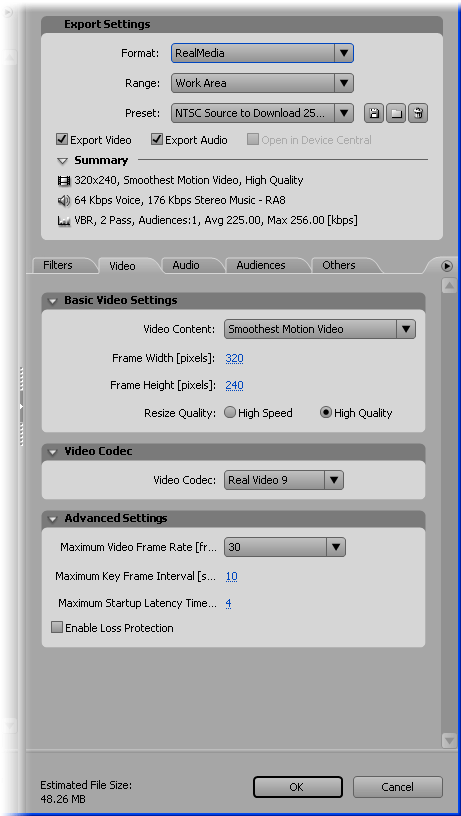
From the Preset menu select the preset which best matches your delivery platform. For example, if the file is going to be served from a web page to an audience with a connection of 256K or higher, choose something like NTSC Source to Download 256kbps.
To customize a preset or create your own, simply make a change to any of the options, then click the Save icon to the right of the Preset menu.
Saving
When you're happy with the settings click OK. You will be prompted for a file name and location for the encoded file. Premiere saves RealMedia video files with the .rmvb extension.
Next Page: Exporting Quicktime