Premiere Pro Workspace: Overview
The screenshot below shows the default workspace. This workspace can be customized in many ways — you can rearrange the panels and use specialist panels for different tasks (audio mixing, titles, etc). For now we will stick to the default workspace.
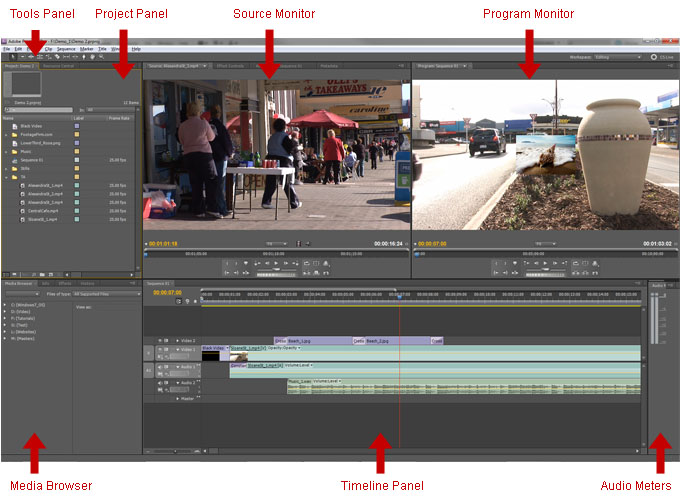
The default panels
- The Tools Panel is where you can select various editing tools to use in the timeline.
- The Project Panel is where you store all the elements which make up your edited video (video clips, audio clips, graphics, titles, etc).
- The Source Monitor is where you can preview clips, make simple adjustments and add them to the timeline.
- The Program Monitor shows the edited video from the timeline.
- The Media Browser allows you to browse, preview and import clips from your hard drives and network.
- The Timeline Panel is where you arrange the elements of your video in the desired order.
- The Audio Meters display the volume level from the timeline.
Next Page: The Project Panel