Adobe Premiere Rolling Edit
A rolling edit means moving an edit point without affecting the rest of the timeline. The first (outgoing) clip is made shorter while the second (incoming) clip is made longer by the same amount, or vice versa. The net effect is that the overall length of the program is not altered.
![]() To perform a rolling edit, select the rolling edit tool (pictured right) from the tool panel. Position the mouse at the edit point in the timeline and drag left or right.
To perform a rolling edit, select the rolling edit tool (pictured right) from the tool panel. Position the mouse at the edit point in the timeline and drag left or right.
In the following example, the first timeline shows the original edit. In the second timeline, the edit point between clip 2 and clip 3 has been moved further down the timeline. In other words, the out-point of clip 2 and the in-point of clip 3 have both been advanced the same amount.
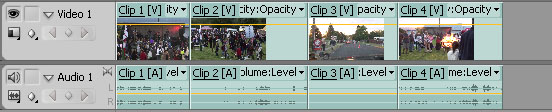
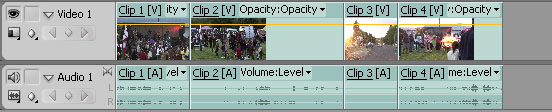
See also: Ripple Edit