Fast-Motion Video in Adobe Premiere
To create a fast-motion (time lapse) effect in Premiere, first add the clip to the timeline. Right-click the clip and select Speed/Duration... from the context menu. A window like the one below appears. Enter a speed greater than 100% to speed the video up.
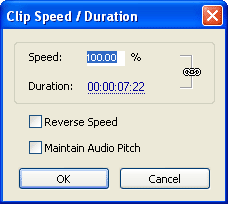
If you want to vary the speed, for example to progressively speed the video up, you can use the time remapping feature. If you own an older version you will need to razor the video clip and apply separate speeds to each section. A cool trick is to have some sections at normal speed and some sections fast-motion - this is often used in music videos.