Adobe Soundbooth: Clean Up Audio
The Clean Up Audio task is designed for removing unwanted noise, especially background noise such as hiss, hum, clicks and pops, etc.
Note: The Effects panel also has some tools to remove noise, e.g. Fix: Remove Hiss. Try these as well to see which gives you the best result.
Example: Background Noise (e.g. hiss or hum)
The example below shows an audio file with background hiss. The unwanted hiss is visible as a low-level waveform in the waveform view, and as random noise in the spectral display. Note that there are several seconds at the start and end of the file that contain only hiss, i.e. no desirable audio. This is good — we can use this to our advantage and it's a good example of how recording some background noise alone can be a lifesaver.
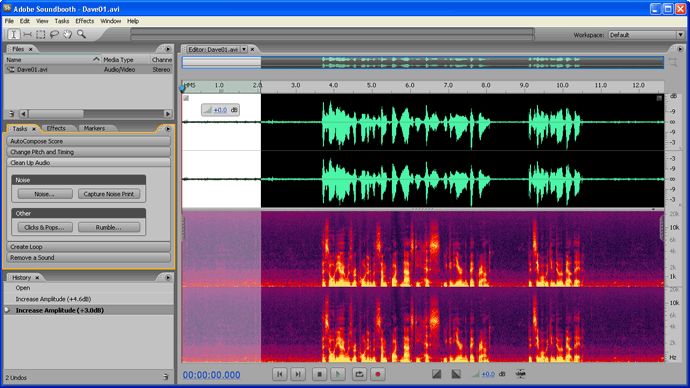
Select a few seconds of the background noise.The idea is to use the selection as an example of the noise we want to remove.
Click the Capture Noise Print button. This records the selection for the next step.
Either select the area of the waveform you want to remove noise from, or deselect to remove noise from the entire file.
Click the Noise button to bring up the Noise window:
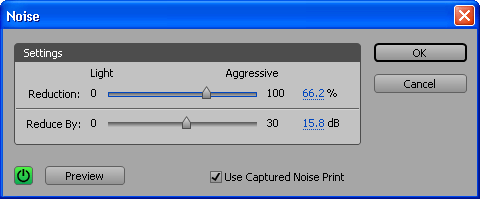
There are two values to set:
- Reduction: Specifies the amplitude of the noise floor. Only audio below this level is affected. Set this lower for audio with a high dynamic range (loud to quiet), set it higher for audio with more consistent sound levels.
- Reduce By: How much to reduce the affected audio.
You will want to experiment with these values to get the best result. Use the Preview button to hear how it will sound. You will usually need to find a compromise between removing the most sound and minimising the effect on the desirable audio.
At this point we should mention the Use Captured Noise Print checkbox. Obviously this is what we have done, but you can also deselect this option and let Soundbooth decide what audio to remove. This can be surprisingly effective so give it a try.
When you are happy with the effect, click OK. The result is shown below — although there is still some unwanted noise, there has been a significant improvement. If you want to be picky you could remove more noise with the sound removal tools, or adjust the settings to be more aggressive.
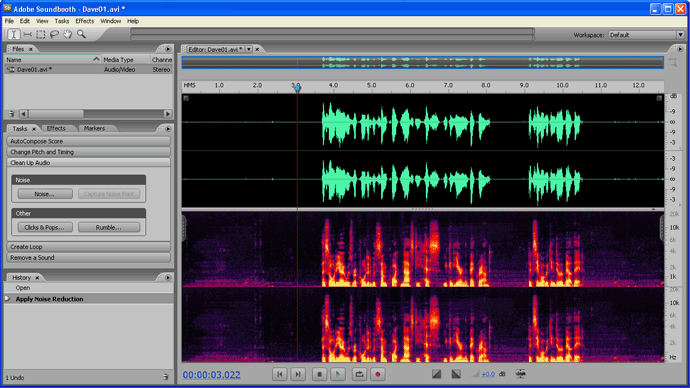
Clicks, Rumbles, etc
There are two more buttons for removing click, pops and rumble. These work in a similar way to the Noise button — adjust the settings and preview until you are happy.