Using Tabs in Microsoft Word
Setting Tabs
Tabs are a paragraph-formatting feature used to align text. When you press the Tab key, Word inserts a tab character and moves the insertion point to the tab setting, called the tab stop. You can set custom tabs or use Word’s default tab settings.
Tabs are set to distribute text evenly between the left and right margins. Word’s default tabs are set every half-inch. These tabs are indicated at the bottom of the horizontal ruler by tiny tick marks.

If you don’t want to use the default tabs that are set at half-inch tabs, you have two choices. Change the distance between the default/existing tabs or create custom tabs.
The four most common types of custom tabs are left-aligned, centered, right-aligned, and decimal-aligned. Custom tab settings are indicated on the horizontal ruler by tab markers.
There are two ways to set tabs. By either using the Tabs Dialog Box or using the ruler.
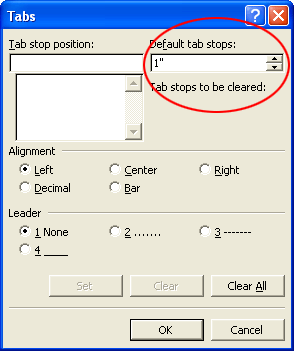
Setting tabs by using the ruler is an easy, two-step process. Click the Tab Alignment button on the left of the ruler to choose the type of alignment and then click the position on the ruler to set the tab.
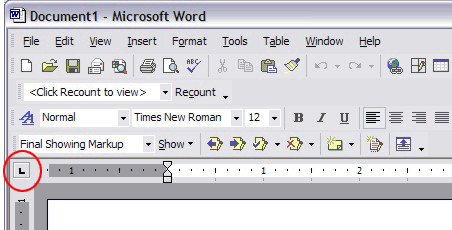
Adjusting Tab Settings
You can adjust tabs inserted in a document by using either the Tabs dialog box or the ruler (by clicking and dragging).
Next page: Page breaks