Step 4a: Create a Sparkles Clip
If you have trouble with the sparkles clip provided in this tutorial, or if you would prefer to make your own, this page shows you how to create the sparkles using Adobe Photoshop and Premiere.
Start by creating a photoshop file the same size as your video project (e.g. 720x576 for PAL, 720x480 for NTSC). Make the background black. Add a new layer.
Select the brush tool with the following settings (use the toolbar to change the settings):
- Master diameter: 100 px
- Mode: Dissolve
- Opacity: 100%
- Flow: 50%
Change the foreground colour to white and begin painting the "sparkles" pattern on the new layer like so:
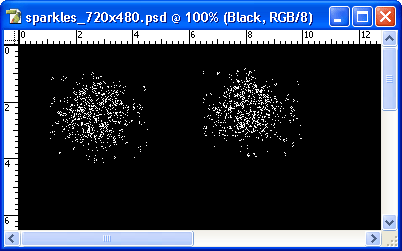
Keep adding "sparkles" to the image, filling the whole canvas. Vary the size of the brush and other parameters to create a more random effect. Change the foreground colour to yellow for some of the sparkles. Eventually you will have something like this:
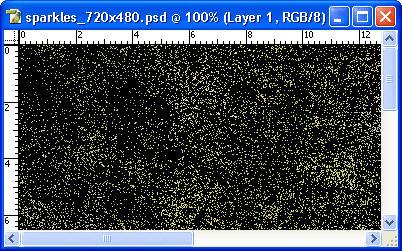
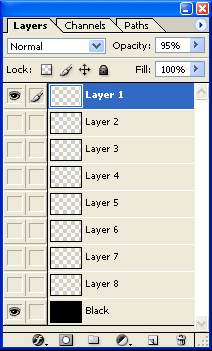
This gives you a static sparkle image, but of course we need it to be animated. The next step is to duplicate this layer a number of times so we have 8 separate layers, as pictured right. Each of these layers will become a frame in the video.
Each of the layers needs to be changed so they are not all the same (otherwise the video clip will still be static). The easiest way is to rotate each layer a few degrees. Exactly how you change each layer doesn't matter, as long as you end up with a series of layers all containing sparkles, each slightly different to the last.
When you have finished, save the file and import it into your Premiere project. Make sure you select "Import as Sequence" as pictured below. This will create a folder in the project window containing a different file for each layer.
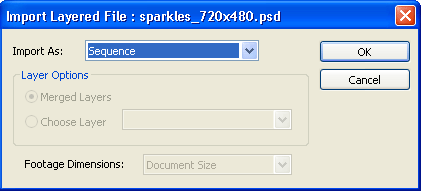
Now add each of the files to the timeline in sequence like so:
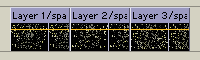
Make each of these files one frame long. You now have an 8-frame changing sparkle sequence. Select them all, copy and paste them at the end of the sequence to make it twice as long. Keep doing this until you have a long enough sequence. Finally, place the work area bar over these frames and export the sequence (work area only) as a video clip. This is your finished sparkles clip.
Next Page: Adding the Sparkles