Import Files into After Effects
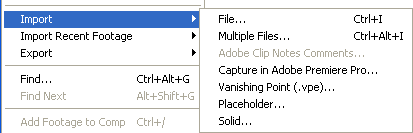 After Affects offers tremendous support for different importing file types — virtually every common format of video, audio and still image is supported (see the complete list).
After Affects offers tremendous support for different importing file types — virtually every common format of video, audio and still image is supported (see the complete list).
Note: Imported files are referred to as footage, whatever type of file they are.
There are several ways to import files:
From the main menu, select File > Import > File (keyboard shortcut Ctrl/Cmd+I). This opens the import dialogue box and allows you to select one or more files from a particular folder. To select multiple files, click while holding down the Shift key for contiguous files or the Ctrl/Cmd key for non-contiguous (separated) files.
Select File > Import > Multiple Files (keyboard shortcut Ctrl/Cmd+Alt+I) to import multiple files located in different folders. The standard dialogue box appears, but after you click Open the box remains and you can navigate to another folder to select more files. Keep doing this until all files are selected, then click Done.
You can also bring up the dialogue boxes from the project panel:
- Right-click anywhere in the project panel and select either Import > File or Import > Multiple Files.
- Double-click anywhere in the project panel to bring up the standard import dialogue box.
Adobe Bridge
As in other CS3 applications, you can also import files using Adobe Bridge. This is a separate file-browsing application that is great for previewing files before importing them
To open Adobe Bridge from within After Effects, select File > Browse from the main menu. In Bridge, single-click a file to preview. Double-click to import.