Adobe Premiere DeNoiser Effect
The denoiser effect provides an easy way to remove background tape noise commonly found in older analog tape formats. This noise takes the form of a slight hiss.
The denoiser effect can be found in the effects window, under Audio Effects > Stereo > DeNoiser or the equivalent effect in the 5.1 and Mono folders. To apply this effect, select the appropriate clip in the timeline and drag the effect onto the clip (or drag the effect into the Effect Controls window).
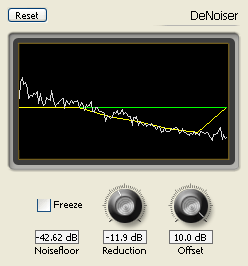 Once the effect has been applied, expand it in the Effect Controls window. There are two ways to adjust the settings: Custom Setup and Individual Parameters. The screenshot on the right shows the custom setup option.
Once the effect has been applied, expand it in the Effect Controls window. There are two ways to adjust the settings: Custom Setup and Individual Parameters. The screenshot on the right shows the custom setup option.
White line: Audio spectrum.
Yellow line: Noise floor.
Green line: Offset setting.
Click and drag your mouse in this window to see precise units.
Noise floor
The level of the noise floor in decibels. As the clip plays, Premiere constantly re-estimates this value.
Freeze
At any time when the clip is playing, click this box to stop the noise floor estimation at the current value. This is useful if the unwanted noise varies greatly or is intermittent.
Reduction
The amount of noise reduction in decibels, from -20dB to 0 dB.
Offset
A value in decibels to add or subtract from the automatically estimated noise floor value. This allows you to be more precise if the automatic estimation is not accurate enough. The allowed range is -10dB to +10 dB.