Note: This is an archived page. The instructions below are for Adobe Premiere Pro 1.5. Instructions for the current version can be found in our Premiere Export Tutorial.
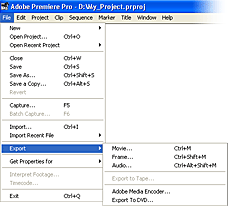
Exporting Video from Adobe Premiere Pro 1.5
This section shows how to export video clips using Adobe Premiere Pro. You can export in a variety of formats and it's important to choose the right one for the job.
AVI
To export as an AVI file, choose File > Export > Movie.
This creates a large file but is the best quality. Use this option for mastering purposes or if you want to be able to edit the video later.
Adobe Encoder
To export to a different format, choose File > Export > Media Encoder.
This allows you to export files as Windows Media, Real Media, Quicktime, and a variety of MPEG formats. These options are more compressed, so they are smaller file sizes and lower quality. Use these options for serving files on the Internet, or for minimizing storage requirements on disk.
The options for each encoding format are very similar. Choose the format you wish to use for more details:
Windows Media | Real Media | Quicktime
DVD
For output to DVD, choose File > Export > Export to DVD.
You can burn directly to DVD from this window. Note that Premiere doesn't provide much in the way of DVD authoring options — for full control you need to use something like Adobe Encore DVD.
Note: See also Exporting from Premiere 6.x