Adobe Soundbooth Edit Menu
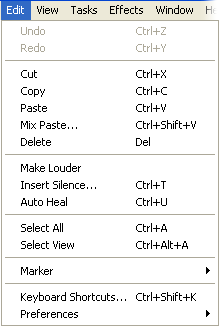 The Soundbooth Edit menu contains the following options..
The Soundbooth Edit menu contains the following options..
Undo / Redo: Self-explanatory.
Cut: Removes the selected audio from the timeline and places it in the clipboard. The timeline duration is reduced and no gap is left behind.
Copy: Copies the selected audio to the clipboard without removing it from the timeline.
Paste: Copies the clipboard contents to the timeline at the position of the current timeline indicator. The timeline duration is increased to make room for the new audio.
Mix Paste: Copies the clipboard contents to the timeline over the top of the existing audio, resulting in a mix of the two. A window will appear that allows you to set the relative levels of the copied audio and existing audio. The timeline duration is unaffected.
Delete: Deletes the selected audio and shortens the timeline duration so that no gap is left. This is the same as cutting except the selection is not copied to the clipboard.
Make Louder: Increases the level of the selected audio, but increases quieter passages more than louder passages. This reduces the dynamic range and increases the perceived volume.
Insert Silence: Replaces the selected audio with silence.
Auto Heal: Removes the selection and attempts to blend the surrounding audio in it's place, resulting in a seamless removal. Analogous to the Healing Brush tool in Photoshop.
Select All: Select the entire file.
Select View: Select everything visible in the current view.
Marker: Allows you to set a Flash cue point or remove all markers.
Keyboard Shortcuts: Allows you to customise keyboard shortcuts.
Preferences: Various options for the Soundbooth application.