How to Use Message Rules in Outlook Express
Using the Rules feature of Outlook Express you can decide what will happen to emails when they arrive. For example, you can label some types of email a certain colour or send certain email directly to a particular folder.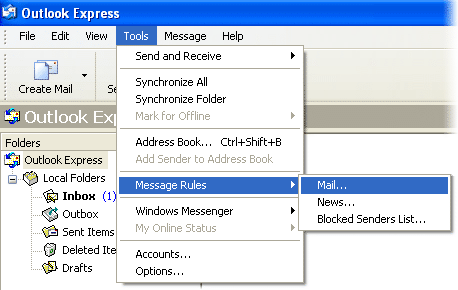
Instructions
From the Outlook Express menu, select Tools > Message Rules > Mail.
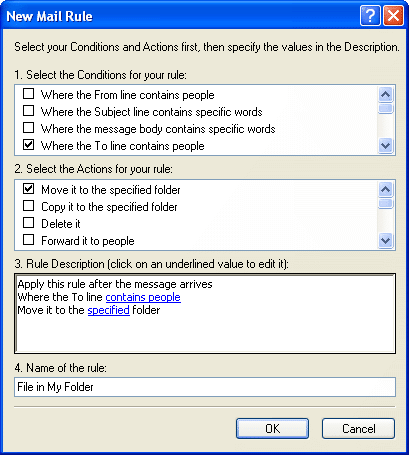 The New Mail Rule window will open. There are four areas:
The New Mail Rule window will open. There are four areas:
(1) Select the Conditions for your rule
This specifies when the rule takes effect. For example, if the To line in an email contains a particular person's name.
(2) Select the Actions for your rule
This is what will happen when the rule applies. For example, send all email addressed to a particular person to their folder.
(3) Rule Description
Details of what the rule does. Click the links to specify the values. For example, click "contains people" to enter the person's name.
(4) Name of the Rule
A convenient name for you to remember what this rule does.
When you've entered all the information, click OK. If possible, send a test email to make sure it's working correctly.