Create a Streaming Video File
This page provides a brief overview of how streaming video files are created. The next tutorial will provide more information about the most common streaming formats and how to include them on a web page.
Note: The methods below are for creating stored video files for the purposes of streaming, not for providing live video broadcasts. Live events must use a streaming server.
There are two ways to create stored streaming video files:
- Use a conversion utility program. This takes an existing digital video file and converts it into the streaming format of your choice.
- Export streaming files from video editing software such as Adobe Premiere, Final Cut Pro, etc.
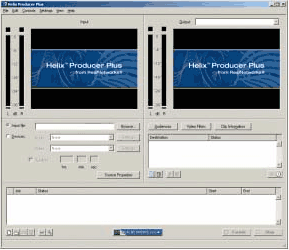
Conversion Utilities
A conversion utility is a stand-alone program which imports a video clip and exports it to a different format. Examples include RealNetworks RealProducer and Sorenson Squeeze
Basically, you simply open a file and select which which format to save it as. You can set various parameters to optimise the final video. The program will then chug away for some time while it makes the conversion.
In the window shown here, the pane on the left shows the original file. The right pane shows the file as it is being converted to a streaming media format.
Exporting a FileMost serious video editing applications have options to export video for the internet. This is often the easiest way to create streaming video files. |
|
|
We will use Adobe Premiere 6 to illustrate the process. Different applications have different procedures but this will give you the general idea. You may need to consult your application's help file for specific instructions. Open your video clip in Premiere. From the File menu, select Export Clip. There are several options - the exact options available will depend on which plugins you have installed. By default you should be able to export to RealMedia, Windows Media and Quicktime. Choose which format you would like to export. The Save for Web option is a good place to start - it will give you the window shown below. |
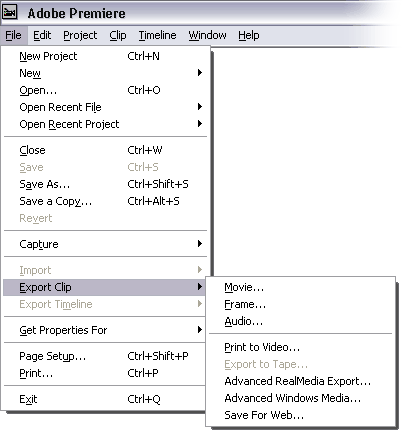 |
|
Remember, it's entirely up to you which format(s) to use. When you're getting started, we recommend creating a number of different versions in different formats - experimentation is the best way to decide what works best for you. |
What to do with the File
Once you have created your streaming video file, upload it to your website. It doesn't matter where you put it as long as you can access it from a web page. For example, you might like to create a folder caller "media" or "video" and put all your video files there.
The next step will be to create the appropriate HTML code in your web pages to display the video. This is covered in the next tutorial....
Continue to Streaming Video Formats.
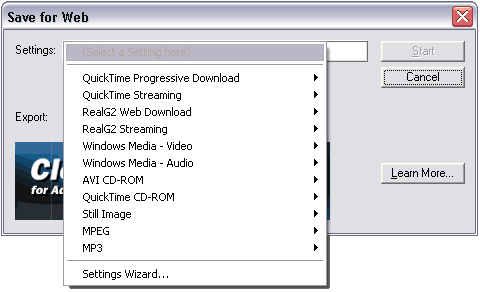 The Save for Web window provides a range of pre-made templates for different formats. You can also customise your own settings.
The Save for Web window provides a range of pre-made templates for different formats. You can also customise your own settings.