Step 3: WYSIWYG Editors
WYSIWYG means "What You See Is What You Get". WYSIWYG web-page editors are similar to word processors and they allow you to construct a web page without using HTML instructions. You simply type in your text, add pictures, etc, using familiar toolbars and menus. The editor makes the HTML code in the background.
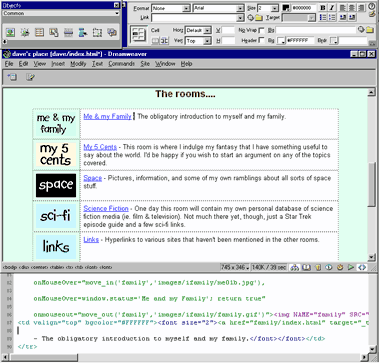 Some well-known WYSIWYG web-page editors:
Some well-known WYSIWYG web-page editors:
- Adobe Dreamweaver
- Microsoft FrontPage
- Microsoft Publisher
The screenshot on the right is from Dreamweaver. Using the tools provided, you can add text, images and other elements directly onto the page.
These editors have obvious advantages such as speed and ease of use. However, there is a trade-off: They are not 100% reliable. If you examine the HTML code, you are likely to find mistakes and unwanted extra code. They also tend to be deceptive - you may think you're producing a fantastic page but find that it looks very different once you publish it. Remember that these editors usually use an approximation of how the page will look. To see your page as it really is you need to view it in a browser.
For these (and other) reasons, some professional web designers refuse to use WYSIWYG editors. Instead, they use simple text editors and compose all the HTML manually. However, it's becoming more common to use a mixture of both methods. A good WYSIWYG editor will give you the option to edit the HTML code manually. At the bottom of the Dreamweaver screenshot there is a panel which shows the HTML code for the page being worked on. As you edit the page in WYSIWYG mode, the HTML automatically updates. Likewise, you can edit the HTML code and the WYSIWYG view will be updated.
Recommendations
Finding the right software isn't easy. If possible you should try a number of different options - most good editors have free trial versions available. Here's what we think about a few leading contenders:
- Adobe Dreamweaver is our tool of choice. It is widely considered to be at least best equal in the field of professional web design. It's also perfectly suitable for the novice. It's not cheap!
- Adobe Contribute is a lower-cost sibling of Dreamweaver. It allows you to maintain and update your website as well as collaborate with other people who work with you.
- Microsoft Frontpage is a good program for beginners, but be warned: this program has a whole range of flaws and does not have a good reputation in professional circles. Although it is a specialist web development program and is much cheaper than many of it's competitors, there are free programs available which offer essentially the same functionality without the hassles.
Ironically we use Frontpage quite a lot, because people often send us Frontpage files to work on (one of the drawbacks - Frontpage websites often can't be edited with other programs). Believe it when we say Frontpage causes far more than it's fair share of grief. - Microsoft Publisher was originally designed for print media but has evolved to include web design. It has the advantage of being relatively cheap, versatile and familiar. Many people use it simply because they already have it installed. However it is not a specialist HTML editor and doesn't perform well. We don't recommend it.
- Microsoft Word is similar to Publisher in that it was never originally designed for internet work. Although it can read and edit HTML documents, it does so very badly indeed. If at all possible, avoid it like the plague.
- There are numerous free HTML editors available. Search the internet, visit web design newsgroups and spend some time deciding.
Move on to Step 4: Hosting