Capture Video with Windows Movie Maker
This page shows how to record a simple video clip of yourself speaking. We are using Windows Movie Maker because it is very simple and most people have it installed. The same basic process can be used with most capture software.
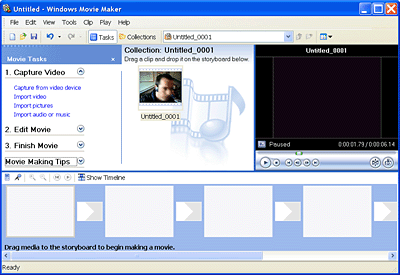 Windows Movie Maker is a video-making tool which comes free with Microsoft Windows. It is not exactly a feature-rich application but it is well-suited to simple tasks such as creating video to send with emails, which is what this page covers.
Windows Movie Maker is a video-making tool which comes free with Microsoft Windows. It is not exactly a feature-rich application but it is well-suited to simple tasks such as creating video to send with emails, which is what this page covers.
Remember to make sure your camera and microphone are connected to the computer (and turned on if necessary).
The screenshot on the right shows the Windows Movie Maker main screen. To begin, click Capture Video in the left menu, then click Capture from video device.
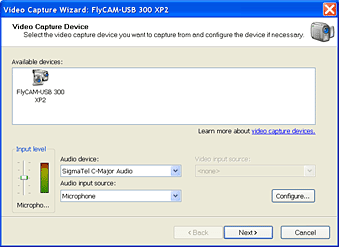 The "Video Capture Wizard" window opens.
The "Video Capture Wizard" window opens.
If your camera is correctly installed it will appear in the "Available devices" area of the window. Click the camera to select it.
At this stage you also need to test the audio. Make sure the correct microphone is selected and speak into it — you should see the meter level fluctuate as you talk.
Note: This window is where most problems occur. If you have trouble connecting either your camera or microphone, consult the respective manuals and help files. If you still can't make it work, ask in our forums (remember to provide as much information as possible and be very specific about what is happening).
Click Next. The next window asks you for a name and location for the video file. Choose a name and location on your hard drive that you will remember — you will need to find the file later.
Click Next. The next window asks you to choose the video settings. Select Other Settings and choose one of the settings from the drop-menu. For most email, "Video for dial-up access" is best.
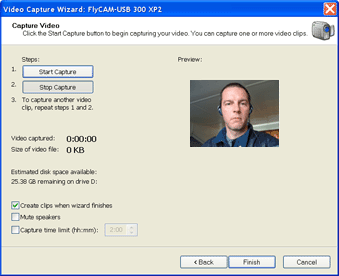 Click Next. The "Capture Video" window appears with a preview image.
Click Next. The "Capture Video" window appears with a preview image.
Click Start Capture to begin recording and Stop Capture to finish.
Click Finish to close the window. The video file is saved in the location you specified earlier and you are ready to send it.
Next page: Attaching and sending the email