How to Set The Home Page in Internet Explorer 7
There are two ways to change the browser home page(s) in IE7.

(1) Use the Home Button
- Open the desired home page in your browser (i.e. go to the page and view it).
- Click the triangular button to the right of the home page button (pictured right). A drop-menu appears showing the name of your current home page — in this example it's a blank page.
- Click Add or Change Home Page.
- A window appears like the one below. Unless you are using tabbed home pages, select Use the current tab as your home page and then click Yes.
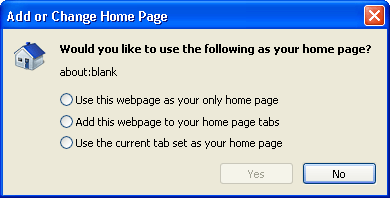
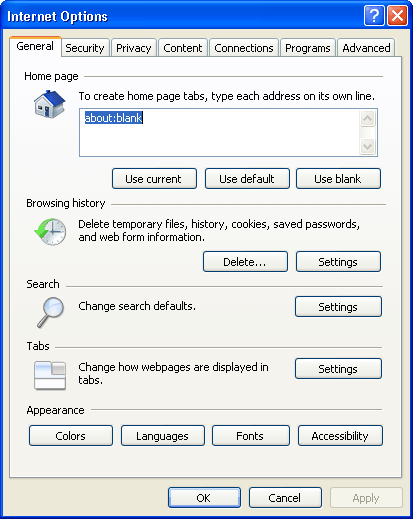
(2) Use the Tools Button / Menu
Click the Tools button or go to the Tools menu, then select Internet Options. The Internet Options window will open (pictured right).
In the Home page section, change the address to the desired home page using one of the following methods:
(1) Enter the URL Manually
If you know the address of the home page you can simply type it here.
(2) Use Current
Click this button to use the page which is currently open in Internet Explorer.
(3) Use Default
Click this button to revert to the page which was installed with the browser.
(4) Use blank
Click this button to have no home page at all. This option can save you time and unnecessary bandwidth if you don't really need a home page.
You can set multiple pages to appear as home page tabs — just enter one URL per line.
When you have finished updating the home page address, click OK.