Microsoft Word: File Menu
A number of important tasks that you will use frequently are listed under File on the Task bar.
New - the graphic of a white sheet of paper on the upper left, allows you to create a new document and gives you several templates to choose from include memos, letters, faxes, resumes, and so forth.
Click on New and you will see the General tab, which allows you to create a new document using the standard format (Normal) and is the same as clicking on the blank page button that is in the upper left corner.
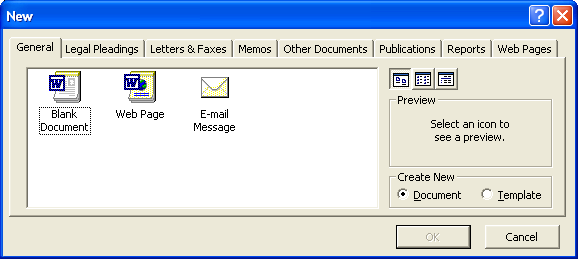
Open a document is the same as clicking on the yellow folder with a forward arrow. It allows you to browse for a document type that you want to open. You can have multiple documents open at the same time.
Close allows you to close a document. If there are unsaved changes, Word will prompt you to save or abandon the changes before actually closing it.
Save allows you to update changes you are making to the document and stores it on the hard drive so that you won’t lose your work that has been completed if there is a power interruption or other system malfunction – computers can malfunction, and usually do so at the most inconvenient times. Save your work often. If you have created a new document and not given it a name, the first time you Save, it will take you to the Save As dialog box.
Save As allows you to tell Word the name of your document and the folder that you want to store it in. It also allows you to select different formats so that you can save a copy of your Word document in a WordPerfect or Corel format, for instance, for compatibility with other computer systems.
Versions allows you to specify that you will be making multiple changes to a document and that you want to keep the changes separate with an automatically assigned version number rather than changing the file name each time.
Page Setup allows you adjust the size of your margins, to turn your document from the standard Portrait to Landscape.
Print Preview allows you to see how your document will look when it is printed. If you are doing a letter and want to have it spaced evenly on the page, it will help you to see where the top margin ought to be.
Print allows you send a file to the printer to be printed.
Send To allows you to send your document to a fax machine or into email to send it to others.
Properties describes your document as the system sees including the date it was created, last modified, etc. It also lists statistics on the number of pages, paragraphs, line, words, characters, etc.
Next in the list you will see the last few documents you have edited/created on the computer along with the path to where they were saved. This can be helpful when you can’t remember what you called a document or where you saved it. It is also a very easy way to open that document without having to enter the path. Just double click on that line.
Lastly, Exit to exit from Word.
Next page: File Structure