Slow Motion in Adobe Premiere
To create a slow-motion (slo-mo) effect in Premiere, first add the clip to the timeline. Right-click the clip and select Speed/Duration... from the context menu.
A window like the one below appears. Enter a speed slower than 100% to slow the video down.
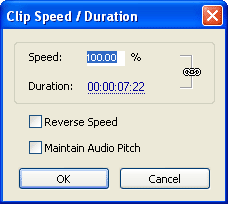
If the slow motion movement appears jerky, select the clip then Clip > VideoOptions > Field Options. Check the Frame Blend Speed Changes box. This smooths the motion by blending frames. (Note: In Premiere 6.x a similar option can be found in Clip > VideoOptions > FrameHold > FrameBlending.)
If you want to vary the speed, for example to progressively slow the video down, you can use the time remapping feature. If you own an older version you will need to razor the video clip and apply separate speeds to each section.
If you want to ease the speed down to a freeze frame (as in a sports slow-motion replay), apply a frame hold to the last section of the video.